Raspberry Pi 3 GPIO Project For Beginners Part 2
In a Part 2 video tutorial, we continue to show you how to use GPIO Connectors to light up some LED and make some kind of LED Stop light. This type of project requires more than a basic knowledge of Python and Linux but we will try to explain so that even beginners could understand it.
What you will need for this Project:
- Raspberry Pi 3 B+ Model;
- Ribbon Cable for Raspberry Pi
- T-Cobbler Plus GPIO Breakout GPIO;
- Full-Size BreadBoard ( Would be the best for this project);
- A few of Male Connection Wire Jumpers;
- A few of LED 5mm Light Bulb (Any color, but in our case, we will be using the red one);
- Resistors 100 Ohm or higher ( Minimum 60 Ohm so that your Bulb is not fried up ).
- Power Adapter for your Raspberry Pi;
- Ethernet Cable CAT 5e, 6 if you don’t want to use Wireless Connection;
In case if you don’t know how to connect to your Raspberry Pi and use a Putty Software which allows you connect remotely then you have to have all of the listed below to make it work:
- Monitor;
- HDMI Cable;
- Keyboard;
- Mouse;
Note: At this project, we are not going to explain how to image Raspbian on Micro SD Card and how to use Putty Software for Telnet connection to your Raspberry Pi. In case you want to know how here is the referral that will guide you how to make it possible.
- In this part, we will be focusing more on time interval between LED bulbs and will be making a loop so the conditions of lightening bulb will continue with none stop until we manually interrupt it by Pressing Cntrl C command.
If you interested you are very welcome to watch a video:

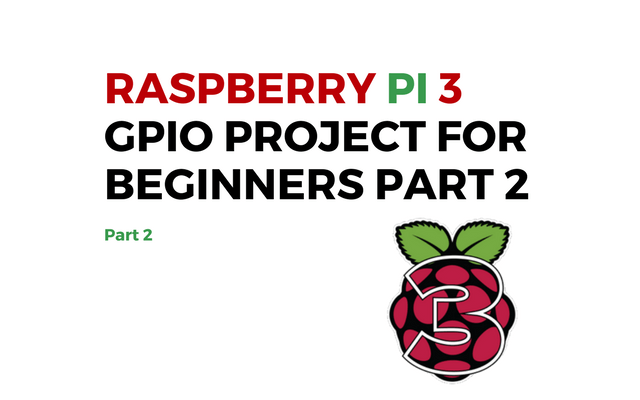




As for the newbie like me, very nice explained the video. I’ve just started with Raspberry product and I been having issues with setting up my remote connection to my raspberry pi through to Putty software but thanks god I got an extra monitor, keyboard, and mice.
Thanks and Waiting for the next part guys.