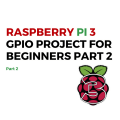How To Install Alexa AI on Raspberry Pi 3 With Wake Word
Hi there, in this tutorial we will be showing you on how to integrate an Alexa AI Voice Service with Raspberry Pi B Model which is in our case.
You can easily use a Raspberry Pi 2 with wi-fi dongle but Raspberry Pi 3 would be better from a performance view.
- Who doesn’t know what Raspberry Pi is then you should check a Wikipedia here and their Official Web Page here for more detail information.
And, we would like to admit that this tutorial is for those who have a basic knowledge of Linux command shell and at least once work with Raspberry Pi Products.
- So, it means that if you just got your Raspberry Pi and have no clue how to install an RASBIAN or NOOBS image on it and never work with command shell than this tutorial is not for you.
But, overall we welcome to everyone who loves experiment with technology and have a passion for learning something new.
For this project you will need:
- Raspberry Pi 3 Model B or Raspberry Pi 2 with Wi-Fi Dongle.
- Raspberry Pi 3 Case ( If you don’t have one – that fine, just try to avoid of touching a circuit board component itself ).
- Keyboard and Mouse ( You can use a wireless one or wire it’s all up to you ).
- USB Microphone ( Any Generic Microphone should be good too, but in this case, you have to have to use a USB Audio Adapter with output for Speaker and Microphone ).
- Speakers ( With 3.5 mm jack ).
- HDMI Cable.
- Monitor.
- Power Adapter for Raspberry Pi 3.
- RASBIAN or NOOBS ( Installed onto your Raspberry Pi with GUI Access )
Referral Links:
- Alexa Resources and Instruction on GitHub – here.
- Amazon Developer Account link – here.
- Amazon Security Profile – here.
- And when you logged into your Developer Account, you enable your Security Profile – here.
Thank You For Viewing.