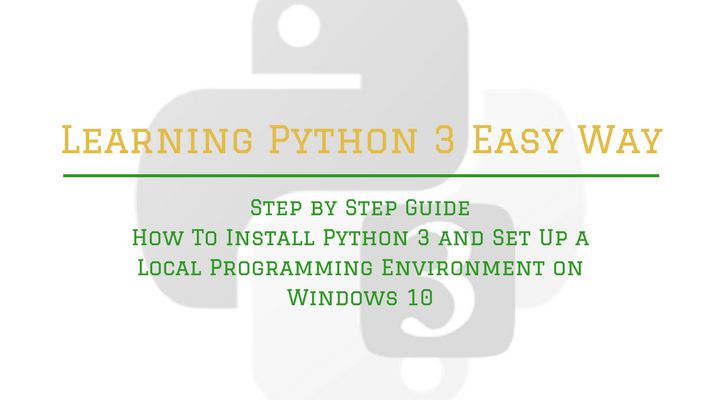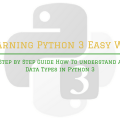Step by Step Guide How To Install Python 3 and Set Up a Local Programming Environment on Windows 10
Introduction
In this video tutorial, we are going to show you guys how you can install Python 3 and set up a local programming environment on your Windows 10 computer. Python 3 is the most current version of the language and considered to be the future of Python.
We will be completing most of our installation and setup on a command-line interface, which is a non-graphical way to interact with a computer. The command-line, also known as a shell, can help you modify and automate many of the tasks you do on your computer every day, and is an essential tool for a software developer.
You also will learn how to install:
Chocolaty (The Command-Line Package Manager) – it’s a collection of software tools that work to automate installation processes that include the initial installation, upgrading, and configuration of software as well removing software as needed.
Nano (Text Editor) – that uses a command line interface, which we can use to write programme directly within PowerShell.
This step is optional, as you can alternatively use a text editor, with a graphical user interface such as Notepad ++, but Nano will get us more accustomed to using PowerShell.
Prerequisites
You will need a Windows 10 computer with administrative access that is connected to the internet.