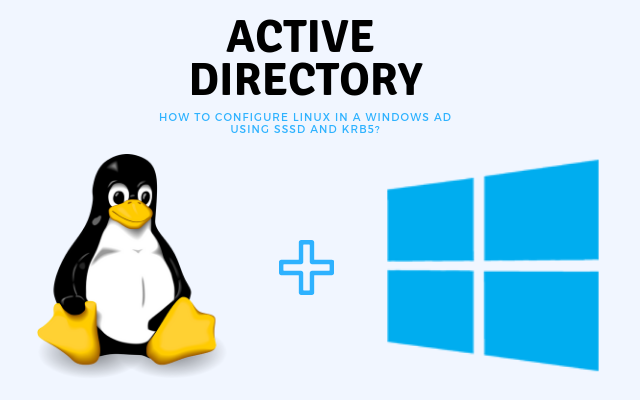How To Configure Linux In A Windows AD Using Sssd And Krb5?
There was a need to introduce a Ubuntu machine into the Windows domain. For these purposes, Samba and Winbind are commonly used. But an alternative is possible with sssd, a brief guide to it below.
For example, we will use:
Domain = contoso.com
Domain Controller = dc.contoso.com
Launch Ubuntu terminal.
1. Switch to root:
sudo -i </div> </div>
2. Install the necessary packages:
apt install sssd heimdal-clients msktutil </div>
3. Edit/etc/krb5.conf, use tabs as indents:
[libdefaults]
default_realm = CONTOSO.COM
[realms]
CONTOSO.COM = {
kdc = DC
admin_server = dc.contoso.com
default_domain = contoso.com
}
[login]
krb4_convert = true
krb4_get_tickets = false
[domain_realm]
.contoso.com = CONTOSO.COM
contoso.com = CONTOSO.COM
</div>
</div>
4. Edit the/etc/hosts file, specify the FQDN for this host:
127.0.0.1 localhost 127.0.1.1 <hostname>.contoso.com <hostname>
5. We try to get the Kerberos ticket on behalf of the domain administrator:
root@ubuntu:~# kinit YourDomainAdmin YourDomainAdmin@CONTOSO.COM's Password:
Checking:
root@ubuntu:~# klist Credentials cache: FILE:/tmp/krb5cc_0 Principal: YourDomainAdmin@CONTOSO.COM Issued Expires Principal Dec 1 15:08:27 2018 Dec 2 01:08:22 2018 krbtgt/CONTOSO.COM@CONTOSO.COM </div>
If the ticket is received successfully, then now Kerberos principals can be generated for this host, the register is important:
msktutil -c -b 'CN=YourComputersOU' -s HOST/HOSTNAME.contoso.com -k /etc/sssd/HOSTNAME.keytab --computer-name HOSTNAME --upn HOSTNAME$ --server dc.contoso.com —user-creds-only msktutil -c -b 'CN=YourComputersOU' -s HOST/HOSTNAME -k /etc/sssd/HOSTNAME.keytab --computer-name HOSTNAME --upn HOSTNAME$ --server dc.contoso.com --user-creds-only </div>
Now, our host should appear in the list of computers in the directory. If everything is so, we delete the received Kerberos ticket:
kdestroy </div>
6. Create the file /etc/sssd/sssd.conf with the following contents:
[sssd] services = nss, pam config_file_version = 2 domains = contoso.com [nss] entry_negative_timeout = 0 debug_level = 3 [pam] debug_level = 3 [domain / contoso.com] debug_level = 3 ad_domain = contoso.com ad_server = dc.contoso.com enumerate = false id_provider = ad auth_provider = ad chpass_provider = ad access_provider = simple simple_allow_groups = users # which groups are allowed to login, separated by commas. There is a restriction - the names of groups must be in small letters. ldap_schema = ad ldap_id_mapping = true fallback_homedir = / home /% u default_shell = / bin / bash ldap_sasl_mech = gssapi ldap_sasl_authid = <HOSTNAME> $ ldap_krb5_init_creds = true krb5_keytab = /etc/sssd/<HOSTNAME>.keytab
Description of sssd config parameters can be found here.
Set permissions for the sssd.conf file:
chmod 600 /etc/sssd/sssd.conf
Restart the SSSD service
service sssd restart
7. Edit PAM Settings:
Bad decision
Now, edit the file /etc/pam.d/common-session, after the line.
session required pam_unix.so
Adding a row:
session required pam_mkhomedir.so skel=/etc/skel <span class="hljs-built_in">umask</span>=0022
Good decision
override parameters via PAM system settings, call:
pam-auth-update
And, mark the points sss auth and makehomdir. This will automatically add
The line is higher in common-session and it will not be overwritten when the system is updated.
Now we can log in to the machine by domain users who are allowed to log in.
PS: You can give rights to use sudo domain groups. We edit the /etc/sudoers file, add the required group — for example, Domain Admins (if there are spaces in the group name, they must be escaped):
%Domain\ Admins ALL=(ALL) ALL
Thanks for reading.
Related posts:
Alex, the dynamic founder, entrepreneur, developer, and content writer at Smart Spate, is committed to excellence. As a digital innovator, Alex continually explores cutting-edge techniques to keep SmartSpate ahead in the industry. Passionate about web development, Alex is dedicated to producing high-quality, informative content in the ever-evolving world of web design.